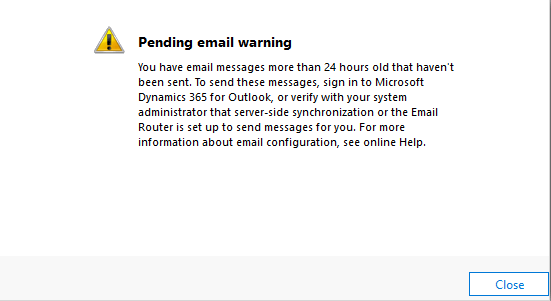Do you often log into Dynamics 365 and then get greeted with this warning message?
The popup warning message is there for a good reason, it’s to let
you know that there are unsent emails sat in your system so it would be a
good idea to find out what they are. Emails may not send for a variety
of different reasons so its best to check out what they are, how they
were being sent and what can you do about it so that you minimise the
problem going forward.
First, lets take a look at those rouge records that are giving us this warning.
1) Use the Advanced Find screen, Clicking on the
Filter Icon at the top of the screen in the main ribbon (Right hand
aligned) will get you there.
2)
Within the Advanced find we need to set the Look for: Option set to the
correct Entity, in this case we are going to select ‘Email Messages’
3) Now to set the Criteria of the Advanced Find. We need to find records that have a Status Reason of ‘Pending Send’.
4)
Now when clicking onto results (in the ribbon) you will see all of the
emails that are causing your ‘Pending Email Warning’. From here you can
access each record individually or you may notice a pattern with the
results and find that it maybe an automated workflow that is causing
this issue.
Whatever it maybe, either resolving these one by one or deleting
them from your system will clear your ‘Pending Email Warning’ from
appearing when you first log in.